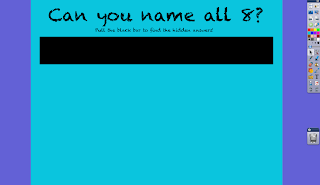Tuesday, July 24, 2012
Final thoughts
Classroom Website
The link to my entire website: Ms. Gress' Classroom Website
iMovie
I made this 'about me' movie using iMovie. I had never used this tool before and was shocked at how easy (and fun) it was to create my own movie! The editing tools are simple to use and adding pictures and songs was a cinch! I would definitely love to share this 'Meet your new teacher!' movie with my new students each year.
Glogster
This Web 2.0 tool is a little complicated to use. I probably would not assign my elementary students to make a Glogster for an assignment. Before the in class presentation I had heard of this online tool, but had never tried it myself. I like the idea of a collage type blog, but I had a hard time getting it to look like how I wanted it to look. This is a good tool to use as a choice for a project, but I do not think I would require a Glogster for a project. I would like to become more familiar with this tool so I could use Glogsters as handouts or introducing new information. The creative look of the Glogster is really cool, and I think children would enjoy the fun design! Here are a few examples of fun Glogsters:
Thursday, July 19, 2012
Storybird
 Storybird is a great tool! The artwork available is fantastic and there are hundreds of pictures available to choose from! I have used storybird in classes before to create small presentations. Teachers can use this to teach a new topic, and students can even make there own. It is easy to use and creates complete fun-looking stories! This tool would be great to use in younger grades because you can use it to emphasize writing a story and the different parts used in sentences and paragraph forming. Storybird is one of my favorite online tools I have used so far. I love art, and the artwork on this site is adorable. There are many Storybird artists that have pictures that are relevant to children. This is a great alternative to many presentation building sites such as powerpoint. I will most definitely use this great tool in my classroom.
Storybird is a great tool! The artwork available is fantastic and there are hundreds of pictures available to choose from! I have used storybird in classes before to create small presentations. Teachers can use this to teach a new topic, and students can even make there own. It is easy to use and creates complete fun-looking stories! This tool would be great to use in younger grades because you can use it to emphasize writing a story and the different parts used in sentences and paragraph forming. Storybird is one of my favorite online tools I have used so far. I love art, and the artwork on this site is adorable. There are many Storybird artists that have pictures that are relevant to children. This is a great alternative to many presentation building sites such as powerpoint. I will most definitely use this great tool in my classroom.
Animoto
Animoto is a video making tool that lets you make 30 seconds videos with sound for free! Animoto takes pictures and presents them in an video type presentation. There are many templates available on the website and even photos and music you can use in your video. You can also upload pictures from facebook, flickr, Picasa and a few others. Animoto offers educators a free Plus account that can be used in the classroom. Teachers can make fun videos to help emphasize a topic or present new material to their students. Animoto is fun and easy to use! I would definitely like to create presentations with this tool to present in my classroom. There are several good example on this website of how educators have used this tool in the classroom. www.animato.com/education
Tuesday, July 17, 2012
Inspiration
Inspiration is a very useful and simple tool to use to design digital diagrams. All of the pictures and clipart in my above example were found on Inspiration. I have used Inspiration before in a class, but found it a lot easier to use this second time. Teachers could use this digital diagram for a ton of possibilities. As you can see from my example Inspiration can be a great visual while teaching any topic or subject. Teachers can have students design their own diagrams and present them to the class. Teachers can also print the visuals from Inspiration and hang them up around the room as references for the students. I think this tool could be very useful and helpful in the classroom environment.
Thursday, July 12, 2012
ActiveInspire
 ActiveInspire allows you to create interactive lessons that can be used on a promethium board or smartboard. At first it was difficult to figure out how to create pages and interactivity, but once I explored the different ways of layering items and adding text, pictures, shapes, and colors it became fun and easy! The picture to the left is my cover page for my project on planets. The site below the picture redirects you to a song about the 8 planets.
ActiveInspire allows you to create interactive lessons that can be used on a promethium board or smartboard. At first it was difficult to figure out how to create pages and interactivity, but once I explored the different ways of layering items and adding text, pictures, shapes, and colors it became fun and easy! The picture to the left is my cover page for my project on planets. The site below the picture redirects you to a song about the 8 planets. The picture to the right is an example of a way to use invisible text and a pull down bar. If a student pulls the black bar down hidden words will appear.
The screenshot on the left shows another page I created. The student can erase the boxes on the right to reveal the correct answer.
The page to the right is also an interactive page. The student can drag and drop the planet names under the correct columns.
Tuesday, July 10, 2012
Timetoast
I had never heard of timetoast until the in-class Web 2.0 presentation. This site lets you create timelines, and is very easy to use! I think children as young as second or third graders could easily figure out how to make a simple timeline on this website. I know in the school I am going to be interning at next year all of the teachers emphasize timelines. Each teacher has a timeline around the room that students add to all year as they learn about new events. Timetoast could be a fun way to make the timeline virtual and accessible to anyone. By making the timeline public, students could access it at home and use it as a study tool. I think this is going to be a helpful website in my future teaching.
Wordle
Wordle is a really cool tool that can be used for student projects. It is easy to use and can be a fun way for students to view a writing project. The bigger the word is the more often it is used in the piece of writing that was used. This is a cool way to see your writing condensed in to a fun art project. I will encourage my future students to try wordle for reading and writing projects. The creator is able to change the colors, size, font, and shape of the word cloud to make customize it. I have seen people use wordle before, but I did not know it is free! That makes it even better, anyone can use it!
My Web 2.0 Tool
Resume
The resume template we used was very helpful. I also found many other useful template by doing a simple Google search. I am really glad we had the chance to make a professional resume that we can use in out future job interviews. I made a resume in high school for a business class, but never had the chance to update it. Knowing how to structure and write a resume is a skill I will use throughout my professional career.
Tuesday, July 3, 2012
Scavenger Hunt
I think the Scavenger Hunt assignment is a really fun way to become familiar with Google presentation and Picasa. Google presentation is just like powerpoint, only easier to use! I made a Google presentation in about ten minutes. I like how it automatically saves your work to your Google Docs account so it can be viewed from any computer you are on. Picasa also makes quick and easy movie slideshows. The only problem I had with this assignment is saving and loading the Picasa slideshow on to my website. I think I kept saving it as an image instead of a movie because it would not play. So for a slideshow I prefer Google presentation over Picasa, but Picasa is an amazing tool for photo editing. I really like the idea of allowing students to go on a scavenger hunt and take pictures of things. My group and I had a fun time doing this. I am not sure what age groups I could use this for in the classroom, but I would like to integrate it in to my teaching some how.
Resource Wiki
Wikis in general are so extremely useful when trying to collaborate with other people. The other day I was at a meeting with some teachers from Midtown Elementary and they were trying to figure out a way to save time while transferring information about students. They let other teachers in their grade know if a student did not complete their work, had behavioral problems, or needed some sort of help. They used to run a clipboard back and forth which wasted a lot of time. One of the teachers mentioned using a wiki that they could all log on to right after class and edit. All of the other teachers were confused and scared of what a wiki meant. (Ah, technology!) I showed them my wiki and how easy and useful it was. We ended up setting up a third grade wiki page between all of the third grade teachers. I think this is going to be very useful and I felt good being the "new" teacher with technological ideas to share!
In class we worked on a resource wiki which collaborated with the other TPTE classes. It was so simple! I could log on, do my share, and then leave comments to the other group members. We all took part in finalizing and perfecting the wiki site. It was great being able to get so much done on my own time, but still sharing and collaborating with others. I think wikis can be used for pretty much anything and are becoming more popular with the onset of our 'paperless world'.
In class we worked on a resource wiki which collaborated with the other TPTE classes. It was so simple! I could log on, do my share, and then leave comments to the other group members. We all took part in finalizing and perfecting the wiki site. It was great being able to get so much done on my own time, but still sharing and collaborating with others. I think wikis can be used for pretty much anything and are becoming more popular with the onset of our 'paperless world'.
WebQuests
Web quests are the future! When I discovered the inquiry based format of web quests, I started thinking about all the possibilities of using them in my future classroom. Kids and students these days live on the internet and computers, and web quests are a fun way for children to do what they love and learn while doing it! I really like that web quests emphasize and promote higher order thinking skills. The web quests activity we did in class opened my eyes to the diversity of this project. Web quests can be used for anything and any topic. It promotes creativity and exploration. I would definitely consider using this in my classroom. Web quests can be completed in a single lesson or continue over several weeks. I also really liked that it promotes group work between students. I think group work and learning is essential to the classroom. Web quests are fun and make kids think they are playing on the computer but really they are completing an assignment and learning- best of both worlds!
Macbook Convert
When this class first started I was very nervous about working in a Mac Lab. I had always used a PC so that is what I was comfortable with. After 5 short weeks of working with a Mac and seeing its' capabilities I made a drastic decision! I was in need of a new computer for grad school and before I knew it I was walking out of the Apple store with a brand new Macbook Pro! I honestly never thought I would own a Mac. My old 17 pound Dell computer seemed so easy and simple. Little did I know I was missing out on so many new technological advances! I know this class' purpose was not to convert people to Mac users, but it rubbed off on me! I am now a proud owner of a Macbook and I don't now how I lived without it. It only took me a few short days to become comfortable with it, and I am discovering new things on it everyday. I highly recommend taking the plunge and converting from a PC to a Mac. I feel so tech savvy and wish I would have switched years ago!
Picasa
Picasa is a Web 2.0 tool that is so useful! Once I learned how to use it I have been edited pictures left and right! I really enjoy photography, and this tool is so easy to use. I have tried downloading photoshop tools before and always struggle with the complexity of them. I downloaded Picasa on my computer and it automatically searched my computer for my pictures, and then BAM there they were. I was shocked at how convenient and simple this tool is. I also like that this tool offers the opportunity to make slideshows, movies, and collages. I have shared this tool with many of my other photographer friends and they love it. The best part about it is... it's free! I am so glad I learned about this amazing Web 2.0 tool!
This picture above is an example of one of my photographs I worked on with Picasa.
This picture above is an example of one of my photographs I worked on with Picasa.
Subscribe to:
Posts (Atom)